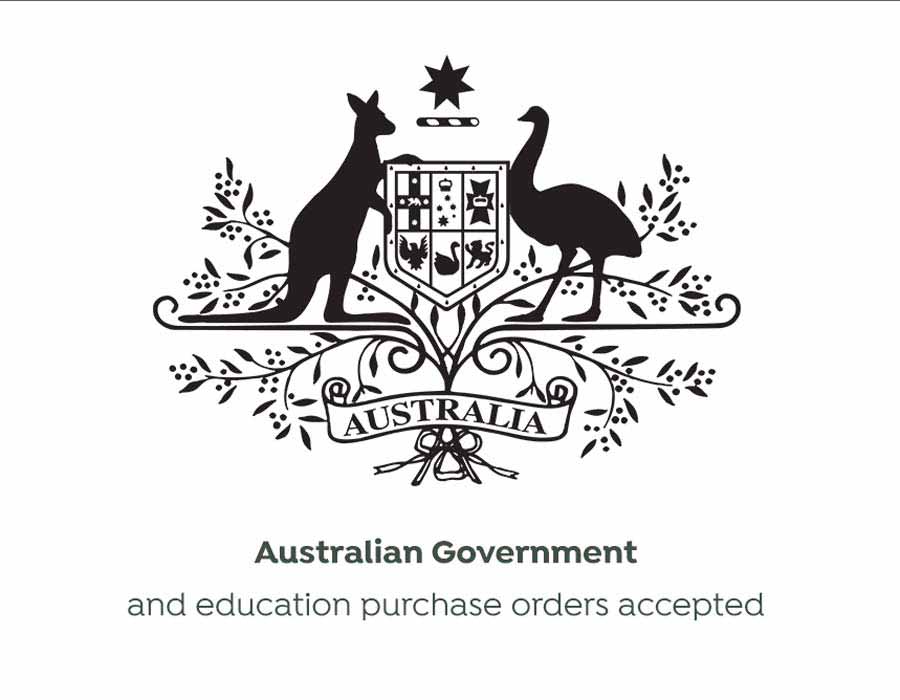T808024
80x80 Thermal Paper Rolls - 24 Rolls
80x80 Premium Thermal Paper Rolls - Box of 24
Normally $95$54.95GST Inc

C31CH51562
Epson TM-T82III Ethernet Thermal Receipt Printer
Epson TM-T82III Ethernet Thermal Receipt Printer
Normally $449$349GST Inc

C31CL47812
Epson TM-T82IV Ethernet Thermal Receipt Printer
Epson TM-T82IV Ethernet Thermal Receipt Printer
Normally $495$349GST Inc

C31CL45842
Epson TM-T82IVL Ethernet Thermal Receipt Printer
Epson TM-T82IVL Ethernet Thermal Receipt Printer
Normally $435$299GST Inc

TMT88VI-WIFI
Epson TM-T88VI Wireless Thermal Receipt Printer
Epson TM-T88VI Wireless Thermal Receipt Printer
Normally $945$799GST Inc

TSP143IIILAN-GR
Star TSP143III LAN Thermal Receipt Printer Ethernet
Star Micronics TSP143III LAN Thermal Receipt Printer with Ethernet/Lan Interface
Normally $685$599GST Inc
All about GloriaFood Printers
Cash Register Warehouse is an Australian Authorised seller of the Star Micronics & Epson printers which are compatible and supported with the GloriaFood Order Taking App.
The app supports three types of printer connection:
LAN (Ethernet) - the thermal printer is connected by network cable to a WiFi router and accesses the same WiFi network as the order taking device does;
WLAN (WiFi) - the thermal printer connects wirelessly to the same WiFi network that’s used by the order taking device;
Bluetooth - the thermal printer connects directly to the order taking device via Bluetooth.
To add a printer, open the order taking app and select Thermal printer from the menu. The app will guide you through adding a LAN, WiFi or Bluetooth printer.
Printing orders with the Order Taking App
GloriaFood order taking app can be connected to multiple Epson and Star thermal printers.
Thermal printers are widely used in restaurants. They are robust, fast, require no toner change and paper costs are close to nothing. Epson and Star are leading manufacturers in this segment.
The app supports three types of printer connection:
LAN (Ethernet) - the thermal printer is connected by network cable to a WiFi router and accesses the same WiFi network as the order taking device does;
WLAN (WiFi) - the thermal printer connects wirelessly to the same WiFi network that’s used by the order taking device;
Bluetooth - the thermal printer connects directly to the order taking device via Bluetooth.
To add a printer, open the order taking app and select Thermal printer from the menu. The app will guide you through adding a LAN, WiFi or Bluetooth printer.
- When adding a LAN / WiFi printer, double check that the printer and your order taking device are connected to the same network.
- When adding a Bluetooth printer, first pair the printer with the device and then add the printer in the app.
In case you have multiple working stations, you can add several printers and have your orders printed on all of them. The iOS version of the Order Taking App supports adding multiple printers with different connectivity types (like shown in the image below). On Android, all your printers must have the same connectivity type (all LAN/WiFI or all Bluetooth).
Furthermore, you can go in the Admin Panel and decide exactly what to be printed on each printer: which template, number of copies and language. For text-only printers you will be limited to the text-only receipt template. But for printers that support image printing, you can create custom restaurant receipts and assign them as needed per printers.
To benefit from Custom Printing, you need:
- Restaurant Order Taking App version: 1.2.21 for Android, 1.1.40 for iPhone/iPad - or higher.
- Software version of your phone or tablet: 4.4 or higher for Android, 9.0 or higher for iOS;
- A compatible thermal printer that supports image printing.
For a full guide to GloriaFood Printers, you can check out How Can I Print Restaurant Receipts For My Online Orders from their website direct.
If you require any assistance choosing the best GloriaFood Order Printer, please feel free to contact our POS Team via phone, email or online chat.