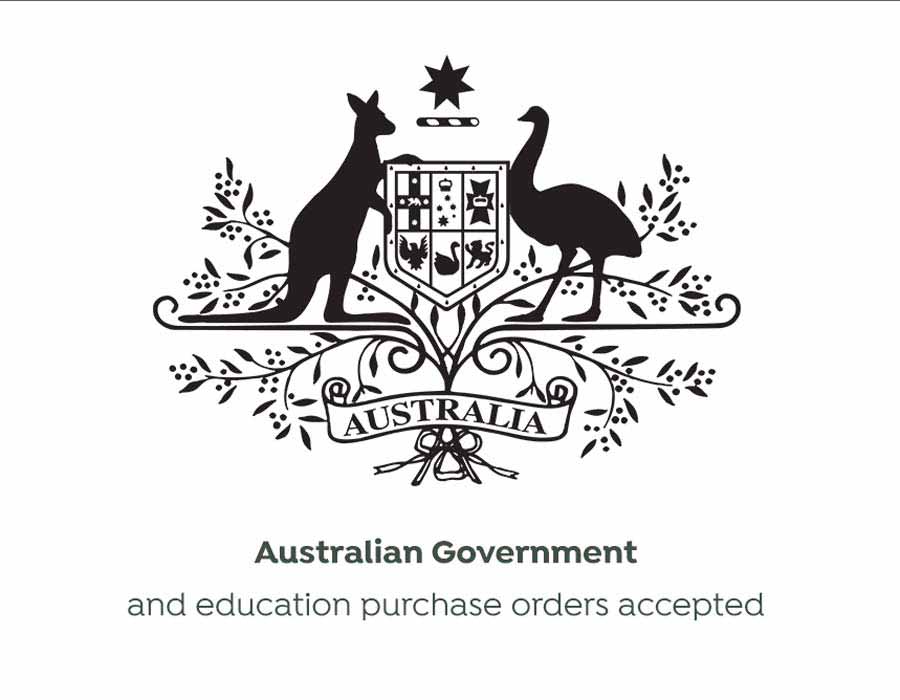TSP143IIILAN-GR
Star TSP143III LAN Thermal Receipt Printer Ethernet
Star Micronics TSP143III LAN Thermal Receipt Printer with Ethernet/Lan Interface
Normally $685$599GST Inc

TSP143IIIU-GRY
Star TSP143III USB Thermal Receipt Printer
Star Micronics TSP143III Thermal Receipt Printer with USB Interface Black
Normally $605$479GST Inc

TSP143IIIW-GRY
Star TSP143III WLAN Wireless Receipt Printer
Star Micronics TSP143III WLAN Wireless Thermal Receipt Printer
Normally $875$719GST Inc
Out of stockAll about OpenTable Chit & Receipt Printers
Supported chit printer types & supported models
There are 4 styles of Chit printers supported in the iOS app. Depending on your needs and network setup, there are recommendations below, as well as links to buy the specific models.
Note: these are the only configurations and printers supported in OpenTable.
Ethernet-based printers
Bluetooth-based printers
Wifi-based printers
USB-based printers
Ethernet-based printers
STAR Micronics TSP654IIE (STAR Micronics TSP650II Series)
STAR Micronics TSP143IIILAN (STAR Micronics TSP100 Series)
These printers are ideal for a hard-wired Ethernet network where the wireless network and the Ethernet network the printers are on are bridged. This is also an ideal solution if the above is needed, while also needing multiple iPads to print to the same printer, or iPads that can print to multiple printers.
Bluetooth-based printer
STAR Micronics TSP654II (STAR Micronics TSP650II Series)
Bluetooth printers must be first paired to the iPad before the OpenTable app can detect and print to them.
Setup guide for Bluetooth based printers:
Configure your iPad to connect to your printer, by following the step by step instructions here.
Follow this guide to set up your printer inside the OpenTable app
WiFi-based Printer
Star Micronics TSP143IIIW Wi-Fi (STAR Micronics TSP100 Series) Thermal Receipt Printer
This printer is ideal for a wireless network. The iPad and printer must be on the same wireless network. This solution is also helpful if there are multiple iPads that want to connect to the same printer, or iPads that can print to multiple printers.
Setup guide for WiFi-based printer:
Please download the Star Quick Setup Utility app.
Configure your printer to connect to your WiFi network, by following the step by step instructions here.
Follow this guide to set up your printer inside the OpenTable app
USB-based Printer
STAR Micronics TSP143IIIU (STAR Micronics TSP100 Series)
USB based printers are ideal in situations where the iPad doesn’t move. The USB printer also excels as it can charge the iPad at the same time. For an instance where an iPad is secured to a host stand the USB version is a great option.
Setup guide for USB based printer:
Plug the USB cable into the back of the printer’s USB A slot, and the other end (lightning or USB C) into the iPad.
This device should be plug and play, with no further configuration.
Follow this guide to set up your printer inside the OpenTable app
Set up your chit printer(s) in OpenTable
Inside the OpenTable app, tap the left-side navigation, tap Settings, then Chit Printers.
Select your printer(s). Based on the connection of your printer, it will show up in the list after you have configured it. (usually labeled with an IP address - e.g. 192.168.1.2, or the name of the printer)
For Ethernet and WiFi printers, they must be on the same network as the iPad.For Bluetooth printers, they must be paired with the iPad first.
For USB printers, they must be physically connected through a USB cable.
Tap the printer(s) to select.
You can select to print to multiple printers at one time. (except Bluetooth and USB, which are limited to one)You can set up default copies to print, as well as how chits are automatically printed, if desired.
Tap the “Print Test†button to test the selected printer(s) print.