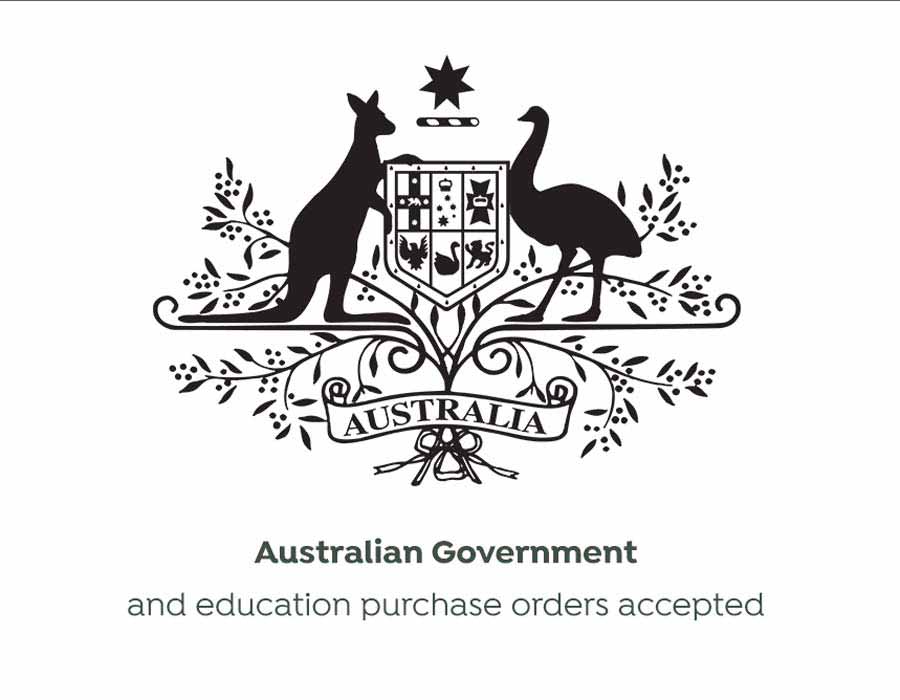MPOP-S740W
Star Micronics mPOP with Socket S740 2D Scanner with Dock White
Star Micronics mPOP with Socket S740 2D Scanner with Dock White
Normally $2,045$1,839GST Inc

MPOPB-S720B
Star mPOP Black Cash Drawer with Socket S720 Black Bluetooth Barcode Scanner
Star mPOP Black Cash Drawer with Socket S720 Black Bluetooth Barcode Scanner
Normally $1,995$1,679GST Inc
Out of stock
MPOP-W
Star mPOP Cash Drawer & Printer Bt Combo
Star Micronics mPOP Point of Purchase Solution with Bluetooth Printer and Cash Drawer Combo White
Normally $1,299$1,099GST Inc

MPOP-B
Star mPOP Cash Drawer & Printer Bt Combo Black
Star Micronics mPOP with Bluetooth Receipt Printer & Cash Drawer Combo Black
Normally $1,299$1,099GST Inc

39590900
Star mPOP Cash Drawer Brackets
Star Micronics mPOP Under Counter Mounting Bracket Kit
$175GST Inc

MPOP-WS
Star mPOP Cash Drawer With Barcode Scanner
Star Micronics mPOP with Barcode Scanner, Bluetooth Printer and Cash Drawer Combo White
Normally $1,445$1,249GST Inc

POP10CBI
Star mPOP Cash Drawer With Barcode Scanner Black
Star Micronics mPOP with Barcode Scanner, Bluetooth Receipt Printer & Cash Drawer Combo Black
Normally $1,650$1,429GST Inc
All about Erply Star mPOP Solutions
The Star Micronics mPOP is an Advanced POS Solution which combines the Cash Drawer & Receipt Printer as one compact solution which takes up minimal footprint.
How to setup your mPOP with Erply
How to connect an mPOP to an iPad running Erply
Step 1: Follow the manufacturer instructions to connect the iPad to mPOP
https://www.youtube.com/watch?v=UQPDfprhvUc
Step 2: Download and install Erply Point of Sale from the app store
Step 3: Open POS settings, click on POS and configure the printer
Under SELECT PRINTER, select “Star Micronics mPOPâ€.
Next, make sure the name under “CONFIGURE STAR MICRONICS…†shows “Device Name Star mPOP-XXXXX†where XXXXX is the model number.
Make any necessary configuration changers to match the screenshot below.
Step 4: Open Dk-AirCash and configure the cash drawer
Make sure the name says exactly, “Device Name mPOPâ€. Make any necessary configuration changers to match the screenshot below.