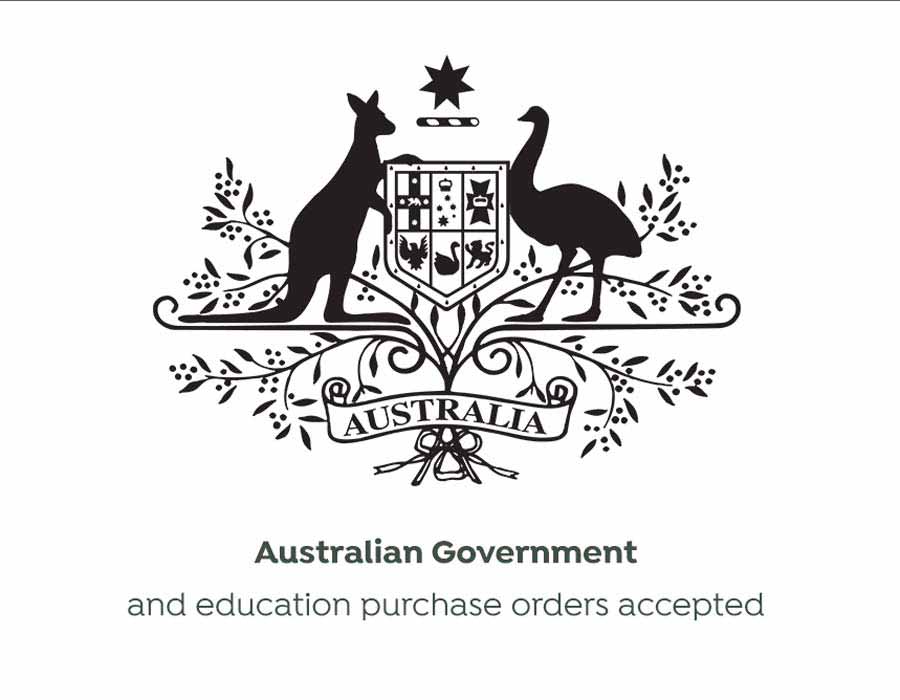DK-11247
Brother 103x164 Shipping Labels Large Black on White
Brother 103x164 Shipping Labels Large Black on White - Box of 180 Labels
Normally $65$49.95GST Inc

QL-1110NWB
Brother QL-1110 Label Printer With USB, Bluetooth, Ethernet & Wifi Interface
Brother QL-1110 Direct Thermal (DT) Label Printer with USB, Bluetooth, Ethernet & WiFi Interface
Normally $795$649GST Inc
Out of stock
SD2119761
Dymo Labelwriter 5XL Label Printer with USB & Ethernet Interface
Dymo Labelwriter 5XL Label Printer with USB & Ethernet Interface
$349GST Inc
All about Shopify Shipping Label Printers
When you are looking to ship labels using shopify, you must use a supported shipping label printer to ensure it will integrate correctly with Shopify.
These are the best labels printers the we would recommend when using Shopify.
Dymo LabelWriter 4XL
You can use the Dymo LabelWriter 4XL to print the shipping labels in Shopify. It connects to your computer by USB.
To learn more about the Dymo LabelWriter 4XL printer, refer to Dymo's support page
Brother QL-111ONWB label printer
You can use the Brother label printer to print your Shopify Shipping labels from the Shopify admin or the Shopify app. The printer supports USB and Wi-Fi connectivity.
Set up your Brother label printer
Steps:
Make sure that the power switch located on the back of the printer is set to Off.
Connect the power cable to your Brother label printer, then plug the other end into a grounded AC power outlet.
Pull the levers on both sides of the printer to open the label compartment.
Place the label roll into the spool guide. Make sure that the spool arms are firmly seated in their mounts.
Feed the label roll through the label printer. Keep the label roll straight to avoid skewed labels or label jams.
Close the label compartment.
Press the power button to turn the label printer On.
Press the feed button to align the end of the label roll.
Connect your Brother label printer to your desktop computer
The Brother QL-111ONWB label printer supports USB and Wi-Fi connectivity.
Steps:
Connect the label printer to your computer with the provided USB cable.
Visit Brother's website to download the label printer software installer.
Find and open the installer on your computer.
Follow the installer's instructions. You can choose the connection method for your label printer during the installation.
Connect your Brother label printer to your iOS device
The Brother QL-111ONWB label printer supports Wi-Fi connectivity.
If you require further assistance setting up your Shopify Shipping Label Printer, you can visit the Shopify Support Page.
If you have any questions about purchasing a Shopify Shipping Label Printer for your business, please feel free to contact our POS Team via Phone, Email or LiveChat.